How to use Perplexity AI on mac with BoltAI
What is Perplexity AI
Perplexity AI is a search engine and platform that aims to challenge incumbents like Google in the online search market. It is powered by large language models (LLMs) and search engines, and it provides users with instant answers to questions, along with sources
How can I obtain a Perplexity API Key
Perplexity API is free for users with a Perplexity Pro subscription. Alternatively, you can buy Credits from their dashboard.
Go to Your API Settings page
Click "+ Buy Credits" and top up your account. Ignore this if you're on the Pro plan
In the "API Keys" section below, click "+ Generate"
Copy the API Key so use with BotlAI
How to use Perplexity AI on mac with BoltAI
Once you got your API Key ready, setting it up in BoltAI is simple: Go to Settings > Models, click (+) button and choose "Perplexity AI"
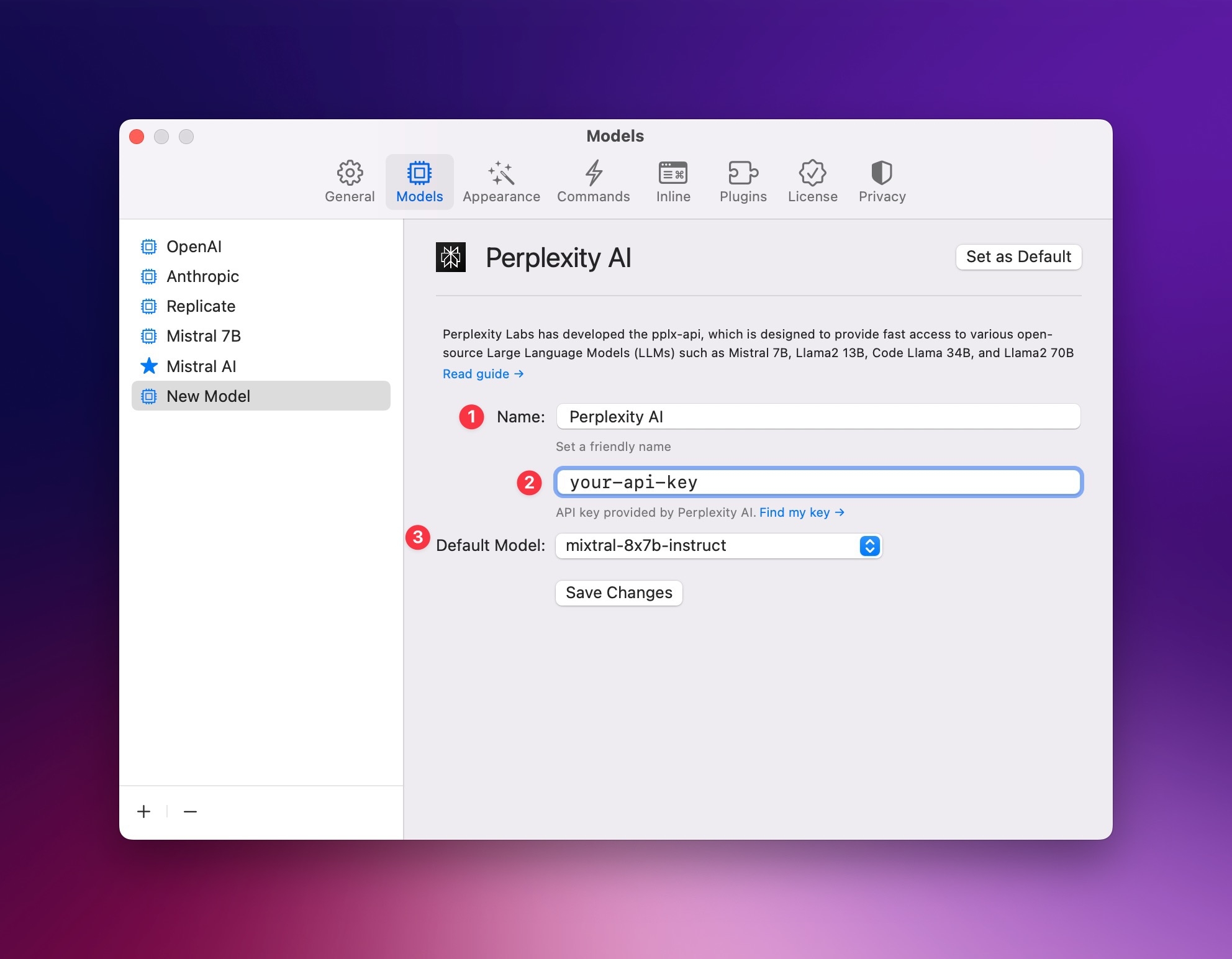
Give it a friendly name.
Enter the API key
Set the default model
Click "Save Changes"
You can optionally set it to the default service in BoltAI.
You should be able to start a chat with Perplexity now:
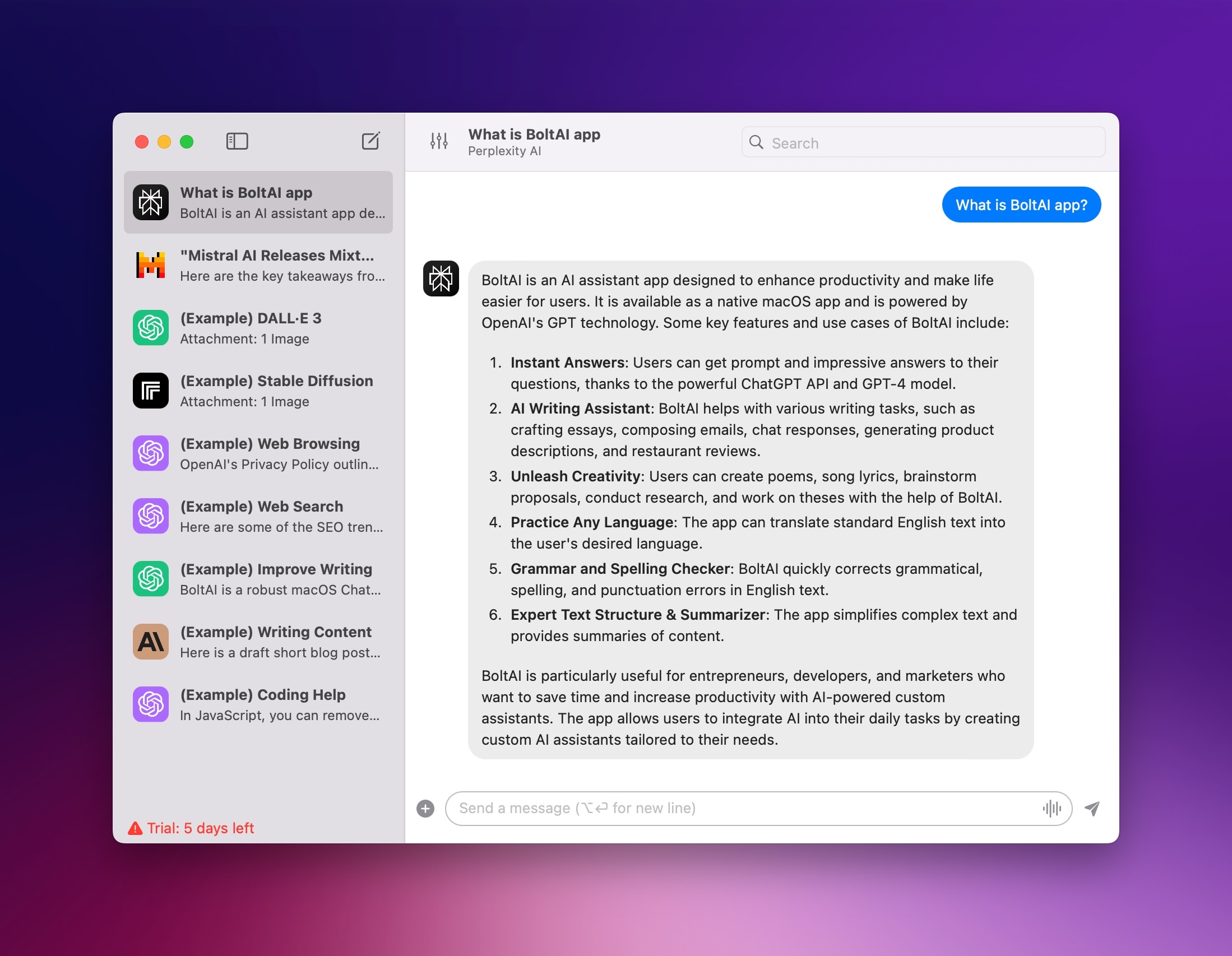
Last updated
Was this helpful?
